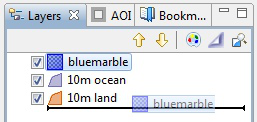Import Directly to The Catalog¶
Earlier we learned how to work with content from the Catalog view, in this section we will import content directly into the catalog.
On the Catalog view please press the Import button:
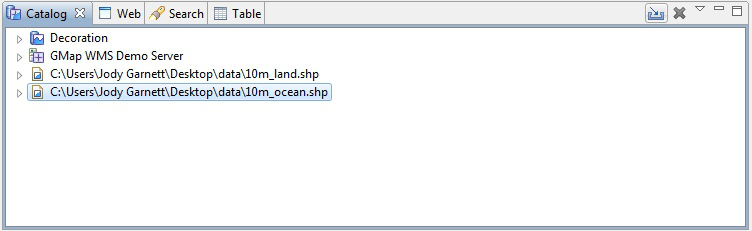
Select Other ‣ Data and press Next.
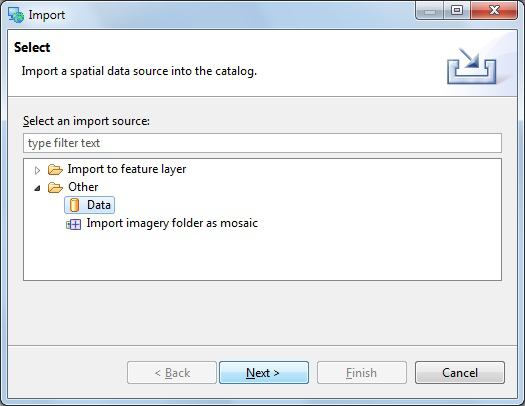
Choose Web Map Server from the list and press Next.
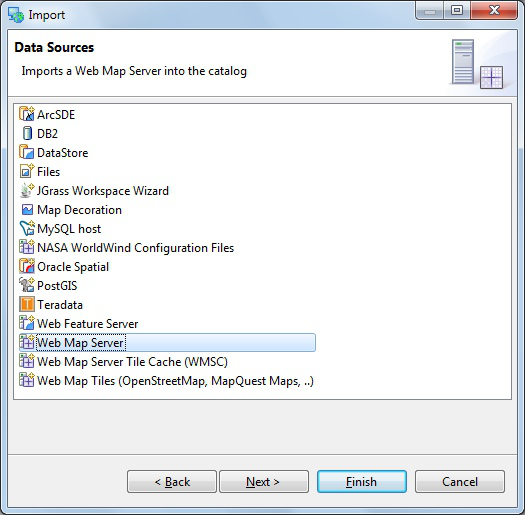
Note
You can copy the URL from the Walkthrough 1 page.
This time we are going to import an OpenGeo demo Web Map Server using the following Capabilities document:
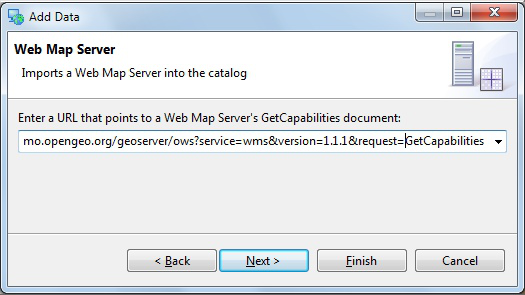
Press Finish to import the Web Map Server into the Catalog view.
Now that we have imported the WMS into the catalog we can add it to our Map.
Drag and Drop the bluemarble layer directly onto Map editor.
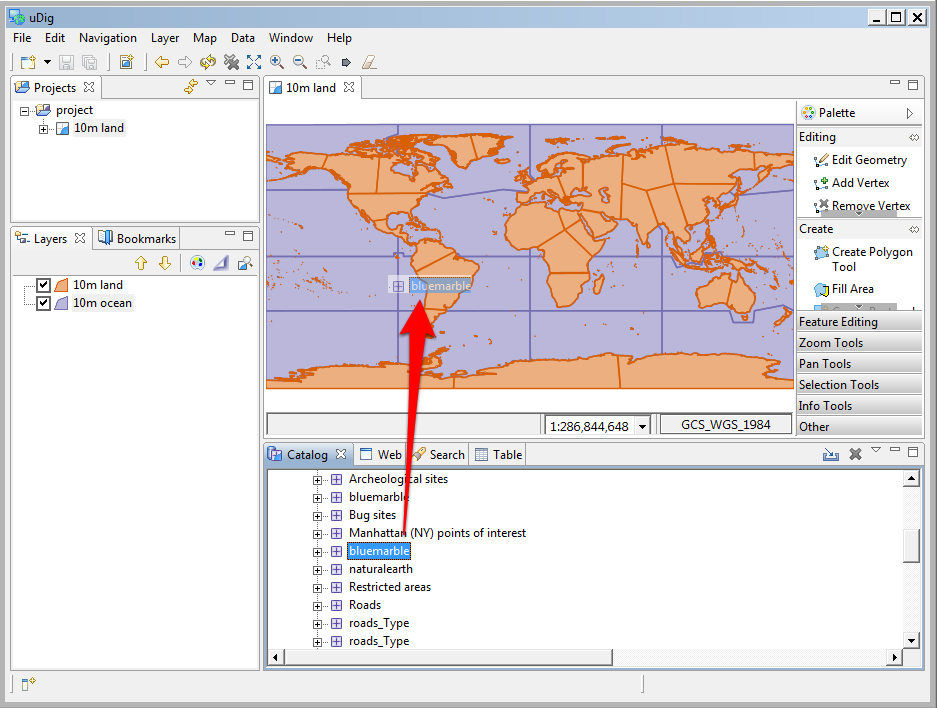
Earlier we used the the layer view to reorder using the up and down buttons, this time we will drag the layers into the right order.
Select the Blue Marble layer in the layer view and drag it to the bottom of the list.