Installing and Running The uDig Application¶
In this section, you will install and run the Eclipse Application, which will be used for viewing map information.
Windows install:
Double-click the installer.
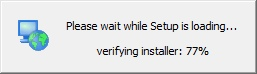
Note
If you are in a workshop your instructor has included the uDig installer DVD or flash drive.
The installer will allow you to install uDig into the directory of your choice.
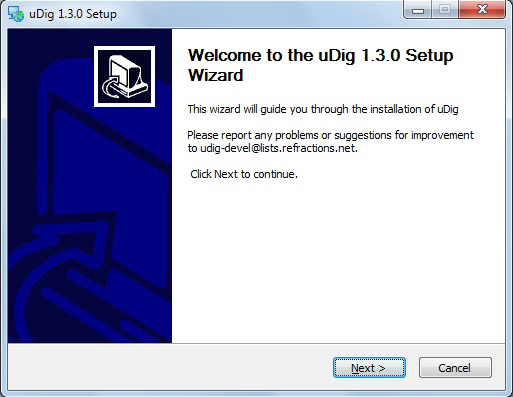
We have a number of license agreements to click through.
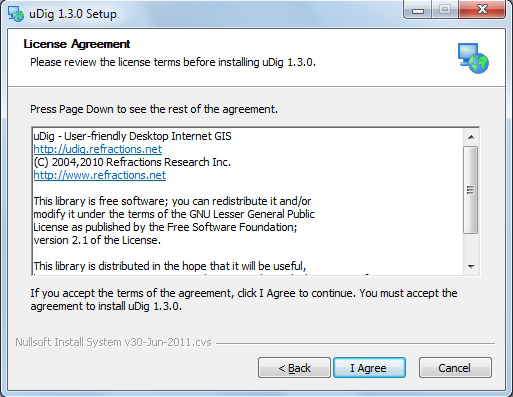
Note
Licences uDig is released with a business friendly LGPL license.
ECW/JP2 support is freely available to desktop applications.
By default uDig will be installed into your Program Files directory.
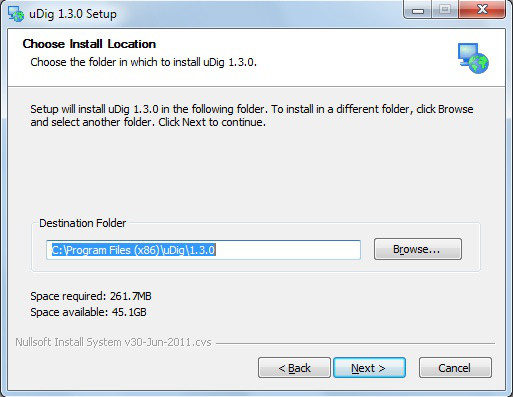
Shortcuts will be created in your start menu.
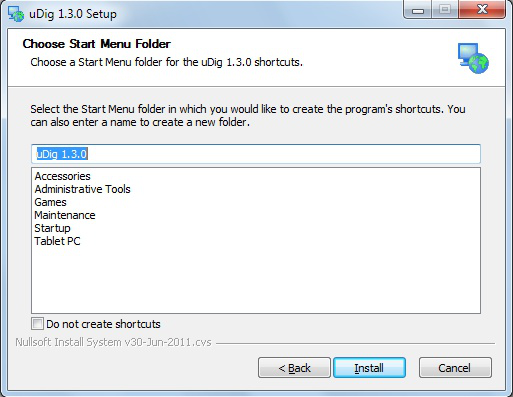
Please wait while uDig is installed.
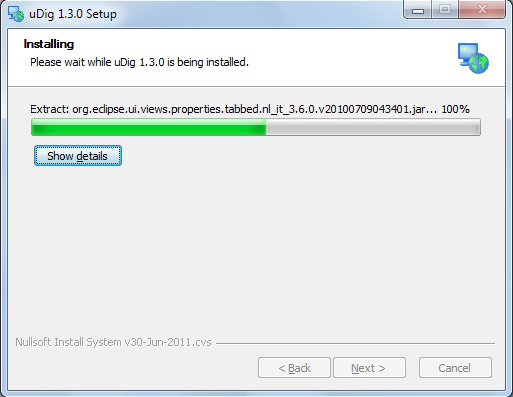
Congratulations you have installed uDig!
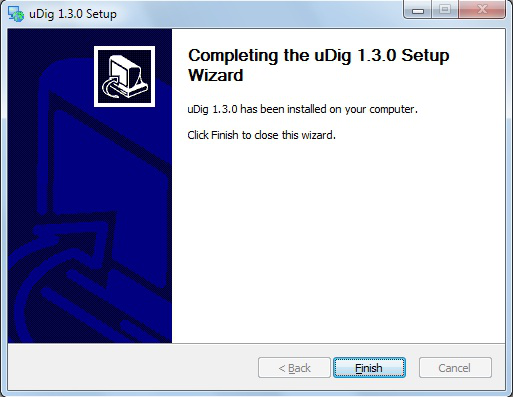
We have a known issue telling Windows 7 that the installation was successful. Please click This program installed correctly.
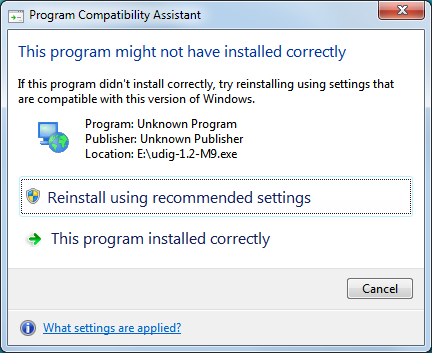
If you are working in a corporate environment with a firewall please review the following page for details on proxy configuration.