Working with fast views¶
The Projects view has now been converted into a fast view. This section will demonstrate what can now be done with it.
Confirm that the shortcut bar at the bottom left of the window still has the Projects view and looks like this:

In the shortcut bar click on the Projects fast view button.
Observe that the Projects view slides out from the left side of the window.
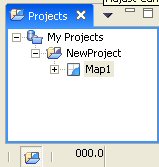
The Projects fast view can be used as it would be normally. To resize a fast view, move the mouse to the right edge of the fast view where the cursor will change to a double-headed arrow. Then hold the left mouse button down as the mouse is moved.
To hide the fast view simply click on another view or editor or click on the Minimize button on the fast view’s toolbar.
Note
If a map or page is opened from the Projects fast view, the fast view will automatically hide itself to allow the file to be worked with.
To convert a fast view back to a regular view either:
- Choose Fast View from the context menu of the icon in the top left corner of the view.
- Drag the fast view icon from the tool bar, and drop it somewhere in the Workbench window.