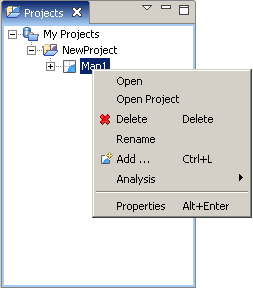Using the Context menu to add a Map to a Project¶
You can use the context menu in the projects view to add a new map to a project.
- Right click on the recently created map
- Select Add....
- Select “Files” from the list of available wizards.
- Browse to your sample data directory (sample data)
- Open the directory and select one or more of the files available.
- Press Open
The shapefiles will be added to the map and will be displayed on the screen.