Trim Line Tool¶
 Trims LineStrings at a point using a trimming line
Trims LineStrings at a point using a trimming line
The Trim Tool uses a Trimming Line drawn by the user to cut LineString Features from the point where the Feature geometries intersect the Trimming Line, to the right of the Trimming Line.
Behaviour¶
The Trim Tool operates upon the selected features of the current Layer. You can use the Bounding Box Selection tool or any other feature selection method, to limit the features to trim prior to use the Trim Tool. If the current Layer has no selection set, the Trim Tool will operate over any Feature in the current Layer whose default geometry is crossed by the Trimming Line. It is very important to understand the way you draw the Trimming Line affects the end result, in the sense that the source features will be cut from the intersecting point to the right of the Trimming Line.
When the Trim Tool proceeds to cut a feature, it will modify the feature being trimmed by assigning it a new value to its default geometry attribute.
Note
The Trim Tool does not commit the result, but lets you undo the operation if that is desired, or commit the changes to the backend data repository as you would normally do in uDig.
Usage¶
Select the Trim Tool from the drop down buttons list as is shown in Figure 1.
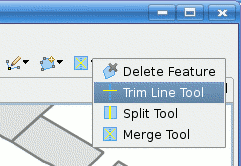
Figure 1. selecting the Trim Tool.
Draw the line string to be used as the Trimming Line, making sure it crosses the geometries you want to divide, as shown in Figure 2.
Tip
You can make use of the Snap Behaviour to make the Trimming Line vertexes snap to vertexes from another features.
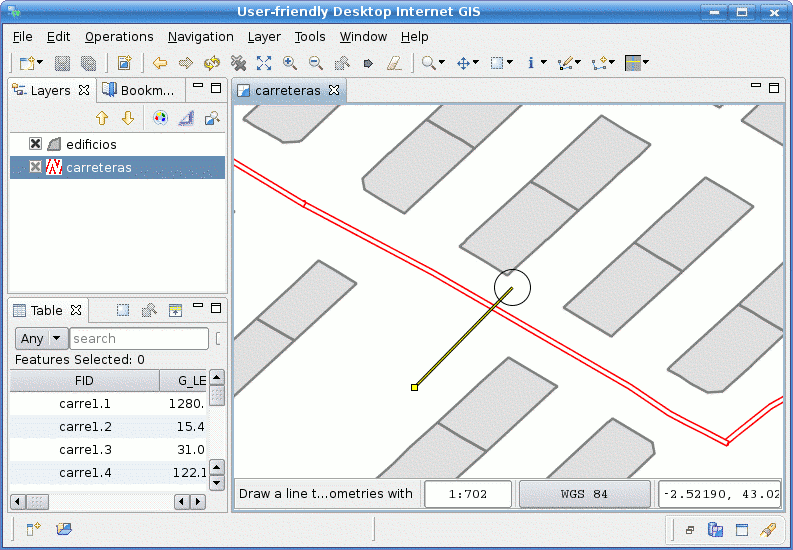
Figure 2. Draw Trim line to cut a LineString.
Double click to add the last Trimming Line vertex and indicate the Trim Tool to proceed. Figure 3 shows how the LineString on the current layer that was crossed by the Trimming Line was cut from the intersection point to the right of the Trimming Line.
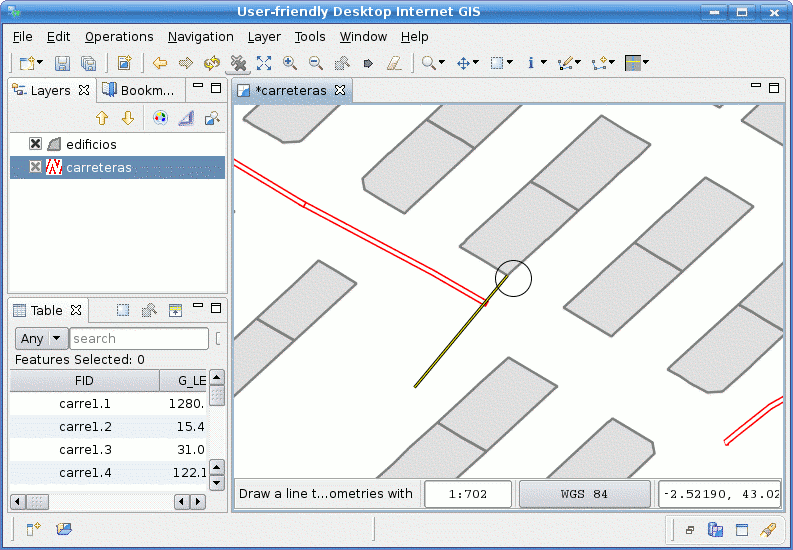
Figure 3. LineString trimmed.