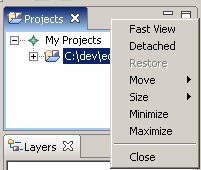Creating fast views¶
Fast views are hidden views, which can quickly be made visible. These instructions explain how to create a fast view from the Projects view, and then explain how to use the view once it is a fast view.
There are two ways to create a fast view:
- Using drag and drop.
- Using a menu operation available from the View System menu.
Create a fast view using drag and drop as follows.
- In the Projects view click on the title bar and drag it to the shortcut bar at the bottom left of the window.
- Once over the shortcut bar, the cursor will change to a “fast view” cursor. Release the mouse button to drop the Projects view onto the shortcut bar.
The shortcut bar now includes a button for the Projects fast view:

To create a fast view using the second approach, start by popping up the context menu over the Projects view’s tab. From this menu, select Fast View.